How To Open Maps In MapSource
Author: Dan Blomberg | Last updated September 15th, 2011 at 06:09pm
Many of the maps downloaded from this site or purchased from Garmin or other websites can be viewed on your computer via Garmin Mapsource or Garmin Basecamp. In this tutorial we will help you decide if the map is easily viewed in MapSource and then how to open the map and see it in MapSource.
Note: Garmin MapSource is no longer being updated; I encourage everyone to begin using Garmin BaseCamp, especially if you have a newer GPS. The BaseCamp tutorial is here.
Seeing If The Map Is Loaded In Mapsource
- Download a map from here or another website.
-
If you've downloaded a "PC" map and it is a .exe file it will run an installer that likely looks similar to this:
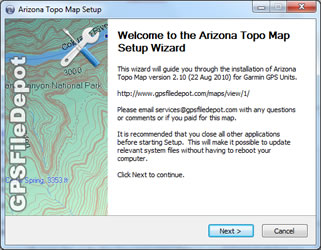
- If the map did install similar to above your life is easy and you can open the map in MapSource right away. If the map didn't have an installer check out this tutorial to install the map into MapSource then continue reading.
Opening The Map In MapSource
-
Open Garmin MapSource. It should look similar to this (depending on what map you have selected):
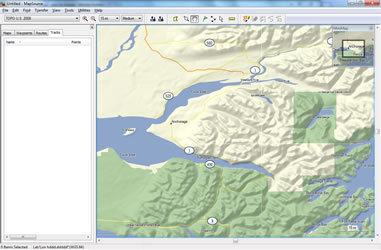
-
In the upper left corner click on the Map Dropdown menu (if this is your first map it will likely say "No Map")
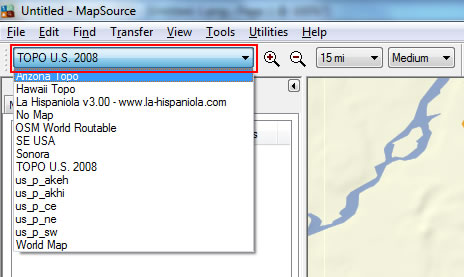
-
Now select the map you just downloaded and installed from the list (in this case I selected Arizona Topo)
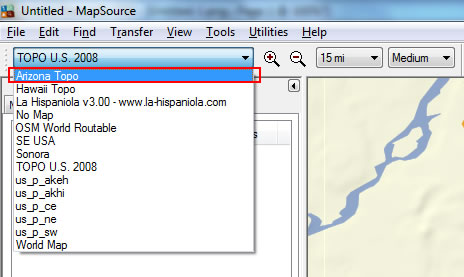
-
The map will now display in the main window and you can use the tools to browse the map.
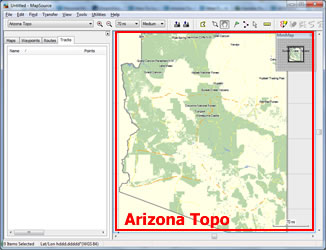
If you want to install the map onto your GPS you can continue and follow this tutorial to install the map onto your GPS.